MiniTool Partition Wizard 8.1.1 - Server partition magic
- Convert NTFS to FAT.
- GPT Disk and MBR Disk interconversion.
- Copy Dynamic disk volume.
- Copy UEFI boot disk.
- Convert GPT-style Dynamic Disk to Basic.
- Move Boot/System volume for Dynamic Disk.
- Fully support UEFI boot.
Partition Wizard Server Edition 8.1.1

5% OFF!
Price: $129Hot Price: $122.55Server Partition Magic software - MiniTool Partition Wizard Server Edition. MiniTool Partition Wizard Server Edition is a server partition manager software as Partition Magic. MiniTool Partition Wizard Server Edition has efficient and safe disk ...
Server Partition Magic Resources
Server Partition Magic
Partition Magic For Server
- Configure Windows 10 to protect privacy
- back up Wndows 10
- Reinstall Windows 10 without Losing Data
- Back up System Files to Recovery Drive
- System Restore Fails with No Disk
- Windows Server 2019
- Automatic File Backup
- Steam Disk Write Error
- Speed up Windows 10
- File Record Segment Is Unreadable
- partition magic 8 server 2003
- partition magic 8 windows server 2003
- partition magic for 2003
- partition magic for windows 2000 server
- Partition magic for server 2000
- Partition magic for server 2003
- Partition magic for server 2008
- Partition magic server
- Partition magic server 2000
Incremental Backup Software
As to backup types, there are 3 common types including full backup, incremental backup, and differential backup. A full backup means a copy of all files and folders. Incremental and differential backup refers to create a backup for the changed or added data.
Compared to differential backup, incremental backup is on the basis of last backup rather than last full backup; therefore, it won’t create any duplicate copies of files. This doesn’t take much disk space. Due to this, you may choose to create incremental backups.
To do this, using professional incremental backup software is recommended. Then, which one is suitable? Keep reading.
Incremental Backup Software Windows 10/8/7 – MiniTool ShadowMaker
MiniTool ShadowMaker, the best free backup software for Windows 10/8/7, helps you to simply and effectively back up the operating system, partition, disk and files or folders. Importantly, it can easily realize automatic backup, incremental and differential backup. Besides, it helps to delete old backups to enable disk management simultaneously. Here, free download this backup software to try.
-
Create Incremental Backups in Manage
Step 1: Run this free backup software. And click Connect in the local section to continue.
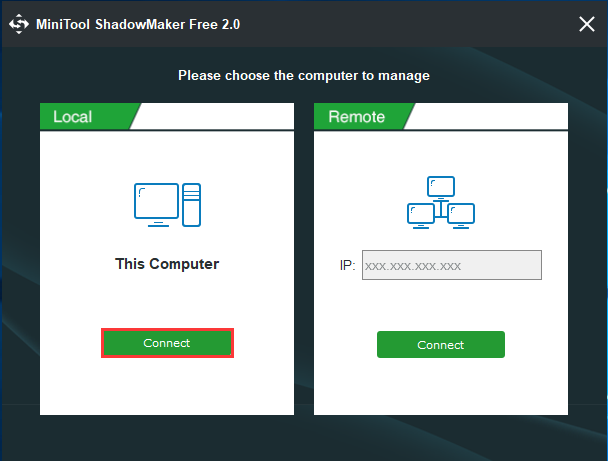
Step 2: Enter the Backup page, choose a backup type as the backup source.
By default, this Windows backup software backs up the OS. To back up disk or files, please click the Source section to choose one type to continue.
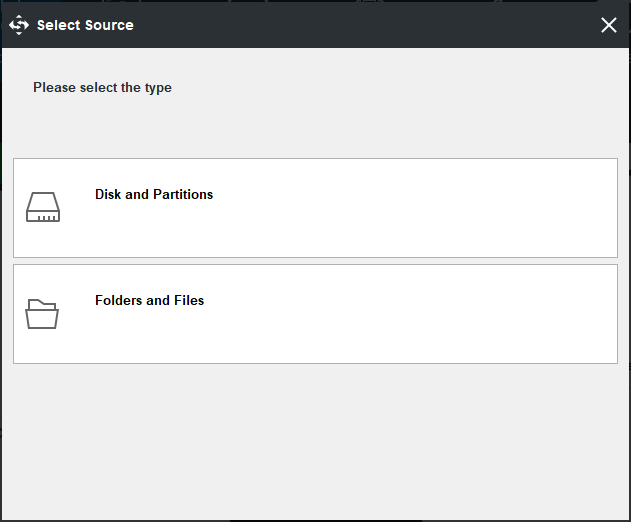
Then, specify a storage path for the backup.
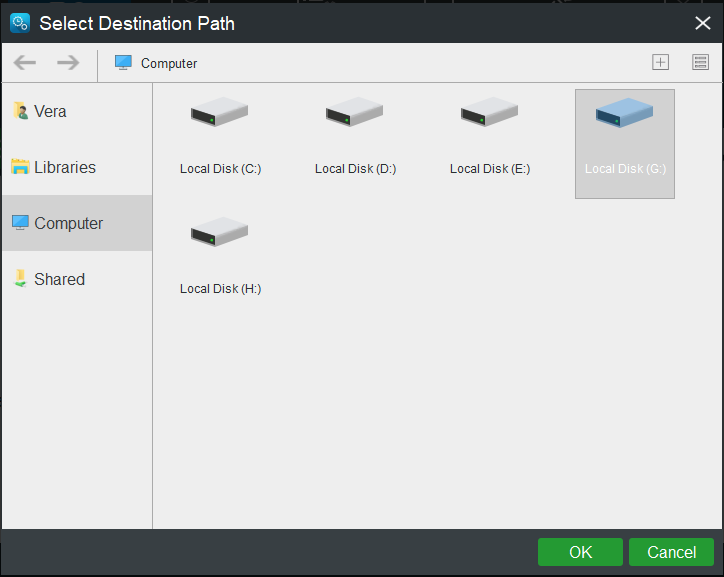
Step 3: Click Back up Now to start the full backup creation.
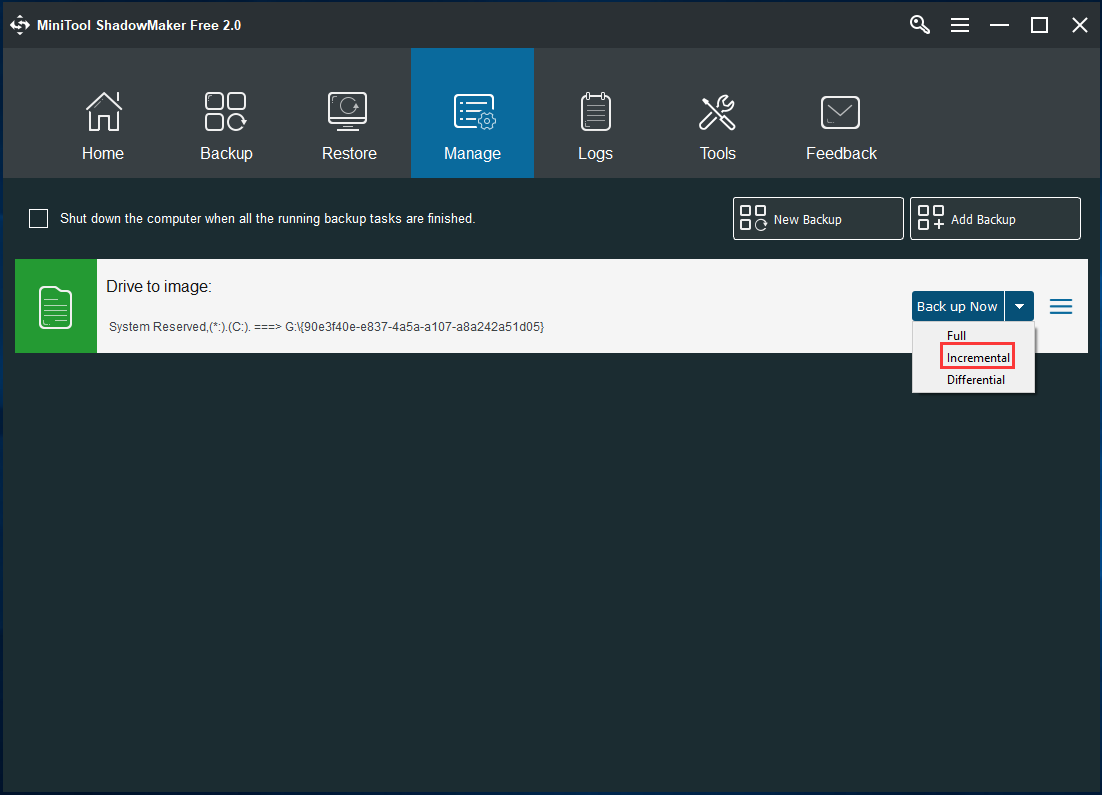
Step 4: Then, the backup operation will be performed in Manage page. After it is completed, click Incremental from the drop-down menu to create an incremental backup.
-
Create an Incremental Backup Using Scheme in Backup Page
Under the Backup interface, you see the feature – Scheme. And you can click it to set incremental backup, meanwhile, disk management is enabled.
Turn it on and then you see Incremental backup scheme is selected by default. And you need to set the value of the retained latest backup image files. Then, click OK button.

Then, after finishing all backup settings, begin the backup by clicking Back up Now button.
Tip: It is recommended to set regular backups by using Schedule feature. Then, the incremental backups will be created since the specified time point.
Perhaps some of you may ask: can Windows backup do incremental backups? Actually, you can use Set up Backup feature in Windows Backup and Restore interface to start a backup. Note that a scheduled backup should be set. And then, an incremental backup is created by default. This is not flexible.
Therefore, we strongly recommend MiniTool ShadowMaker for you. It is really the best free incremental backup software for Windows 10/8/7.
- Home
- |
- Buy Now
- |
- Download
- |
- Support
- |
- Contact us



