MiniTool Partition Wizard 8.1.1 - Server partition magic
- Convert NTFS to FAT.
- GPT Disk and MBR Disk interconversion.
- Copy Dynamic disk volume.
- Copy UEFI boot disk.
- Convert GPT-style Dynamic Disk to Basic.
- Move Boot/System volume for Dynamic Disk.
- Fully support UEFI boot.
Partition Wizard Server Edition 8.1.1

5% OFF!
Price: $129Hot Price: $122.55Server Partition Magic software - MiniTool Partition Wizard Server Edition. MiniTool Partition Wizard Server Edition is a server partition manager software as Partition Magic. MiniTool Partition Wizard Server Edition has efficient and safe disk ...
Server Partition Magic Resources
Server Partition Magic
Partition Magic For Server
- Configure Windows 10 to protect privacy
- back up Wndows 10
- Reinstall Windows 10 without Losing Data
- Back up System Files to Recovery Drive
- System Restore Fails with No Disk
- Windows Server 2019
- Automatic File Backup
- Steam Disk Write Error
- Speed up Windows 10
- File Record Segment Is Unreadable
- partition magic 8 server 2003
- partition magic 8 windows server 2003
- partition magic for 2003
- partition magic for windows 2000 server
- Partition magic for server 2000
- Partition magic for server 2003
- Partition magic for server 2008
- Partition magic server
- Partition magic server 2000
Windows 10 Backup Not Working
Windows 10 Backup Not Working
In Windows 10, there are two backup tools including File History, Windows Backup and Restore (Windows 7). File History helps you to back up files from libraries, desktop, contacts, and favorites. And you can back up Windows OS or specify any file on the entire hard drive to back up with the latter tool.
However, Windows 10 backup failed issue always happens due to some reason. When backing up PC, you may find Windows backup 0 bytes, File History not running automatically, Windows backup stuck, etc.
From these examples, you know Windows Backup not working can contain 2 cases: File History not working & Backup and Restore not working. Each case has different errors and solutions are different. Here is a post – Windows 10 Backup Not Working? Solutions Are Here! (2 Cases), introducing some methods according to situations.
Best Alternative to Windows Backup Tools
When you fail to create a backup of Windows 10 or files, we suggest using the best alternative to Windows 10 backup tools – MiniTool ShadowMaker. This free backup software supports file/OS/partition and disk backup. Automatic backup, incremental and different backup are supported by this freeware.
Importantly, it has a feature called Media Builder, enabling you to create a bootable disc or USB drive to boot your PC and restore the system to a normal state when a system gets crashed.
Now, free download and install it on your Windows 10. Then, back up Windows OS or files regularly.
Step 1: Double-click on MiniTool ShadowMaker to open it. Then, choose the Connect button in the Local section to start to back up the local computer.
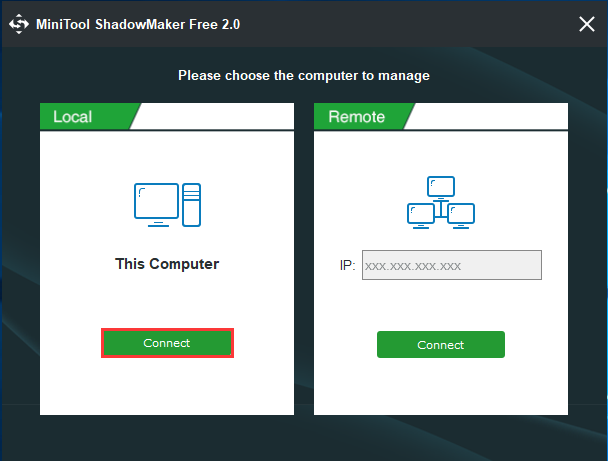
Tip: Remote backup is supported in the all paid editions. If you have a need, get Pro Edition or use its Trial Edition to free use for 30 days.
Step 2: By default, MiniTool ShadowMaker has selected system partitions that Windows requires to run as the backup source. Besides, a destination folder is chosen.
If you need to back up files without Windows 10 File History not working issue, enter the Source section to choose files.

In addition, to back up Windows 10 to another path, please enter the Destination to choose a partition on an external hard drive or USB drive.
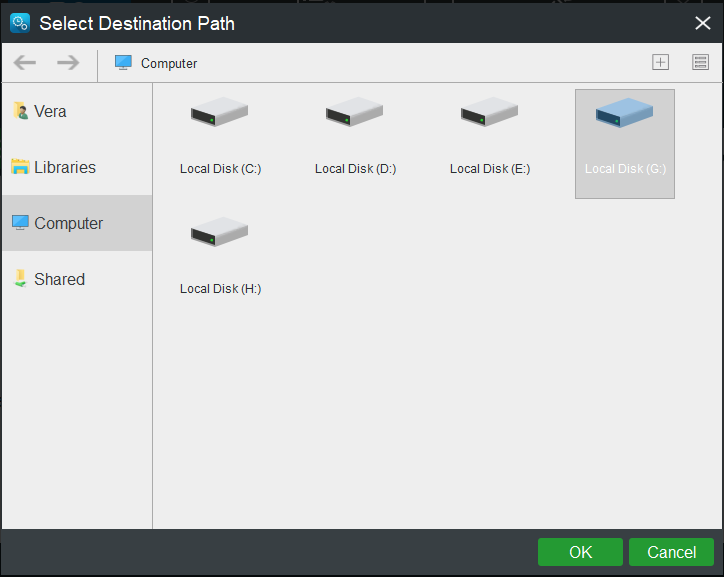
Step 3: After all settings are configured, go back to the Backup page where you can hit Back up Now button to start the backup operation.

In conclusion, MiniTool ShadowMaker is quite helpful to back up your system and important files. Just get it to have a try when Windows 10 Backup not working issue appears.
- Home
- |
- Buy Now
- |
- Download
- |
- Support
- |
- Contact us



