MiniTool Partition Wizard 8.1.1 - Server partition magic
- Convert NTFS to FAT.
- GPT Disk and MBR Disk interconversion.
- Copy Dynamic disk volume.
- Copy UEFI boot disk.
- Convert GPT-style Dynamic Disk to Basic.
- Move Boot/System volume for Dynamic Disk.
- Fully support UEFI boot.
Partition Wizard Server Edition 8.1.1

5% OFF!
Price: $129Hot Price: $122.55Server Partition Magic software - MiniTool Partition Wizard Server Edition. MiniTool Partition Wizard Server Edition is a server partition manager software as Partition Magic. MiniTool Partition Wizard Server Edition has efficient and safe disk ...
Server Partition Magic Resources
Server Partition Magic
Partition Magic For Server
- Configure Windows 10 to protect privacy
- back up Wndows 10
- Reinstall Windows 10 without Losing Data
- Back up System Files to Recovery Drive
- System Restore Fails with No Disk
- Windows Server 2019
- Automatic File Backup
- Steam Disk Write Error
- Speed up Windows 10
- File Record Segment Is Unreadable
- partition magic 8 server 2003
- partition magic 8 windows server 2003
- partition magic for 2003
- partition magic for windows 2000 server
- Partition magic for server 2000
- Partition magic for server 2003
- Partition magic for server 2008
- Partition magic server
- Partition magic server 2000
Windows 10 System Restore Stuck
Windows 10 System Restore Stuck
System Restore, a feature in Windows OS, helps you revert the computer’s state including settings, Windows registry, system files and applications to that of the previous point in the event of system issues.
Nevertheless, when using the created restore point to perform a restoration, you may be plagued with Windows 10 System Restore stuck issue which may last for a long time. If you go to System Protection tab to restore the system, you may get stuck in the screen below:

Besides, you may experience System Restore stuck on restoring files issue if system restore is done in WinRE.
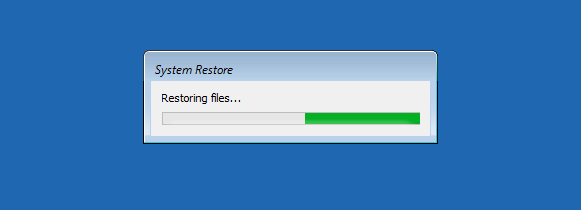
In the following part, we will tell you how to fix System Restore stuck issue.
Fix System Restore Taking Forever Windows 10
Way 1: Go to Safe Mode for System Restore
If System Restore hung up on initializing or restoring files, you can try another way to do a system restore. And that is to enter the Safe Mode for restoration.
To do this:
- Download Windows 10 Media Creation Tool and use it to create an installation USB drive or DVD disc to boot the computer with System Restore stuck issue.
- Then, choose Repair your computer to go to WinRE.
- Navigate to Choose an option > Troubleshoot > Advanced Options > Startup Settings > Restart > Safe mode with a Command promptoption.
- Type rstrui.exe in the popup window and open System Restore. Next, follow the instructions to finish the operation.
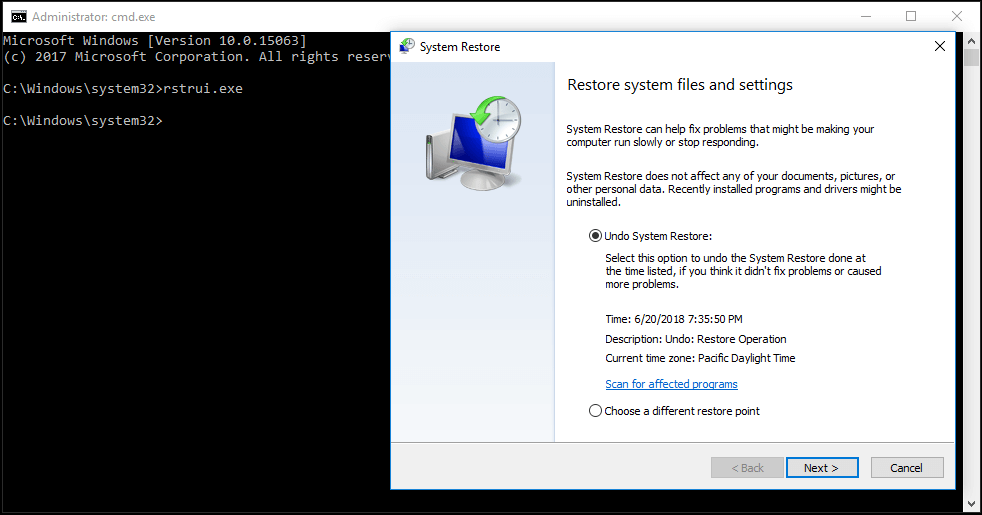
Way 2: Run Startup Repair
Perhaps the boot manager is corrupted, leading to System Restore stuck on restoring files or initialing. To fix the issue, perform startup repair.
Just go to Choose an option > Troubleshoot > Advanced Options > Startup Repair. Go to Choose an option > Troubleshoot > Advanced Options > Startup Repair.
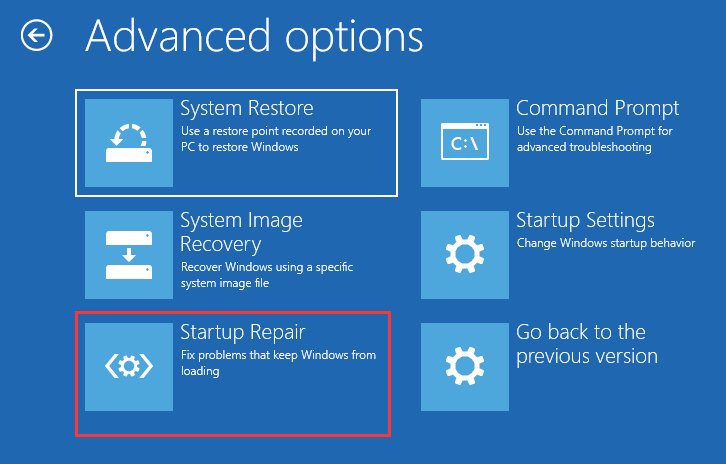
Way 3: Use SFC
Step 1: To do this, you need to enter WinRE. Then, go to Choose an option > Troubleshoot > Advanced Options > Command Prompt.
Step 2: Choose an account and enter the password.
Step 3: Type sfc /scannow to troubleshoot missing or corrupted system files in Windows 10.
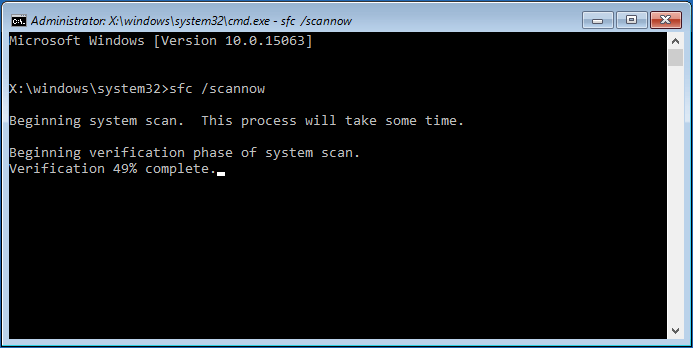
MiniTool ShadowMaker – Best Alternative to System Restore
Windows 10 System Restore stuck issue is easy to occur, then, you cannot restore your computer to its normal state. To keep your computer safe and perform a quick & effective disaster recovery, we recommend using MiniTool ShadowMaker. As the reliable and free backup software, it lets you back up OS, files, partition and disk easily. Correspondingly, the recovery can be completed quickly.
Step 1: After launching this freeware, choose Local Backup to continue.
Step 2: Choose a backup type to backup. And specify a location to save the backup image file.
Step 3: Click Back up Now button to execute the backup task.
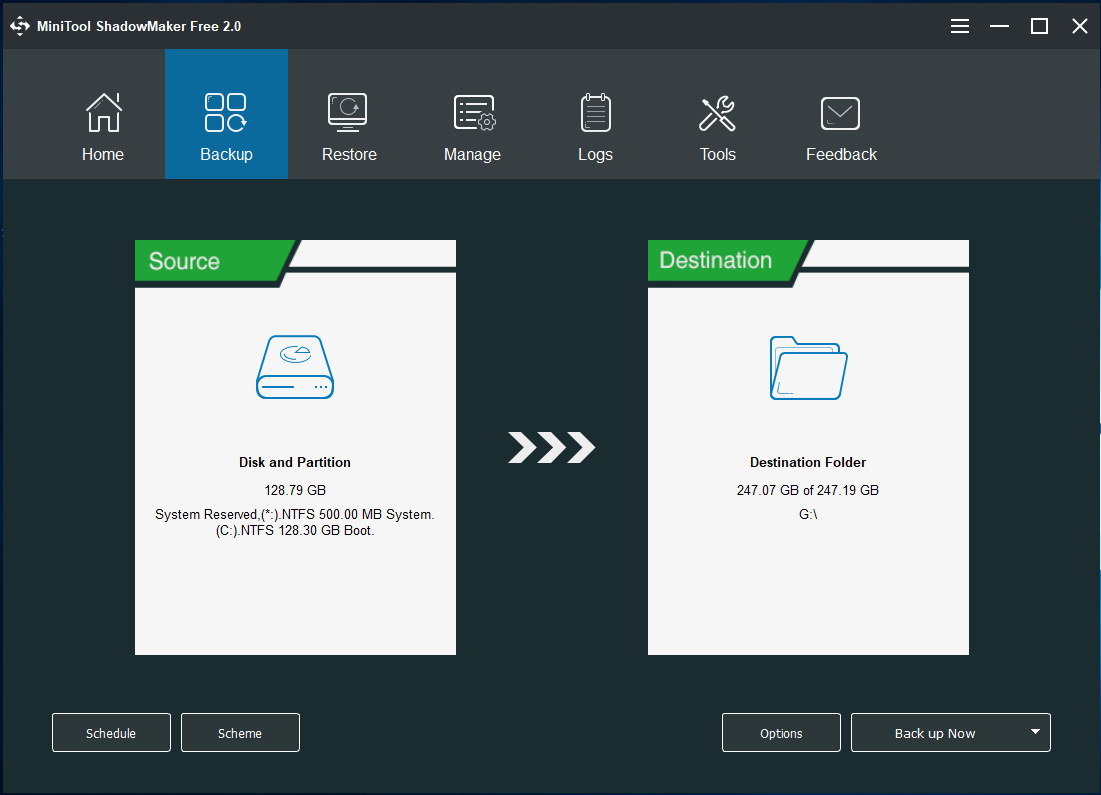
In case of system issues, use the image to restore your computer. Here is a helpful article: Perform System Image Recovery Windows 10 to Quick Restore PC.
- Home
- |
- Buy Now
- |
- Download
- |
- Support
- |
- Contact us



