MiniTool Partition Wizard 8.1.1 - Server partition magic
- Convert NTFS to FAT.
- GPT Disk and MBR Disk interconversion.
- Copy Dynamic disk volume.
- Copy UEFI boot disk.
- Convert GPT-style Dynamic Disk to Basic.
- Move Boot/System volume for Dynamic Disk.
- Fully support UEFI boot.
Partition Wizard Server Edition 8.1.1

5% OFF!
Price: $129Hot Price: $122.55Server Partition Magic software - MiniTool Partition Wizard Server Edition. MiniTool Partition Wizard Server Edition is a server partition manager software as Partition Magic. MiniTool Partition Wizard Server Edition has efficient and safe disk ...
Server Partition Magic Resources
Server Partition Magic
Partition Magic For Server
- Configure Windows 10 to protect privacy
- back up Wndows 10
- Reinstall Windows 10 without Losing Data
- Back up System Files to Recovery Drive
- System Restore Fails with No Disk
- Windows Server 2019
- Automatic File Backup
- Steam Disk Write Error
- Speed up Windows 10
- File Record Segment Is Unreadable
- partition magic 8 server 2003
- partition magic 8 windows server 2003
- partition magic for 2003
- partition magic for windows 2000 server
- Partition magic for server 2000
- Partition magic for server 2003
- Partition magic for server 2008
- Partition magic server
- Partition magic server 2000
Change Cluster Size without Formatting
What Is Cluster Size
Before introducing the way to change cluster size, here I will tell you what cluster size is. As you know, a cluster is the smallest file unit in the hard drive. In Windows, file systems are used by organizing hard disk based on cluster size (allocation unit size). Here is a detailed explanation from Microsoft:
“Cluster size represents the smallest amount of disk space that can be used to hold a file. When file sizes do not come out to an even multiple of the cluster size, additional space must be used to hold the file (up to the next multiple of the cluster size). On the typical hard disk partition, the average amount of space that is lost in this manner can be calculated by using the equation (cluster size)/2 * (number of files). If no cluster size is specified when you format a partition, defaults are selected based on the size of the partition. These defaults are selected to reduce the space that is lost and to reduce the fragmentation that occurs on the partition”.
Why to Change Cluster Size FAT32
After learning about some information about cluster size, you may want to know the reason to change it. In fact, it is useful to improve read-write speed and make use of disk space. As you know, when creating a partition in Disk Management, the cluster size is set by default if you don’t make a choice. Different cluster size will be allocated to different partitions. If you set a partition as FAT32 file system with small cluster size, small files should be saved to this partition. If your partition is with large cluster size, large files should be stored here. Otherwise, read-write speed will be slow and disk space will be wasted. Therefore, you’d better change cluster size. But how to change cluster size without formatting? Is there any way?
How to Change Cluster Size without Data Loss
When it comes to changing cluster size, some of you may consider using Disk Management to do this work. However, this way will cause data loss by formatting a partition. In order to ensure data security, here a professional partition and disk management tool which is called MiniTool Partition Wizard is recommended to you. This partition manager can help change cluster size without formatting with only three steps. How to do this work? Download or buy MiniTool Partition Wizard Professional Edition, install it to your PC.
Step 1: Launch this partition magic. In the main interface, right click the FAT32 partition and then select “Change Cluster Size”. Or click this feature after selecting the target drive.
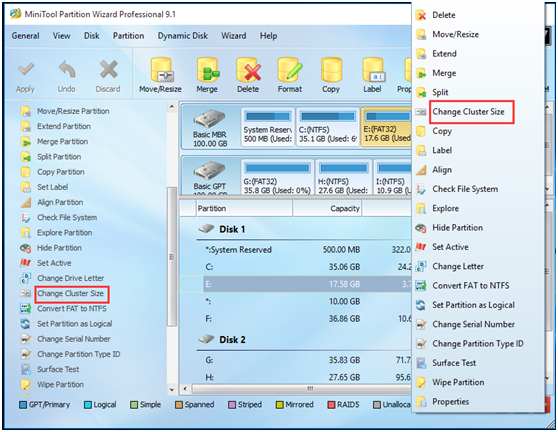
Step 2: Then please choose an appropriate cluster size according to the file size on this FAT32 partition. And click “Yes” to continue.
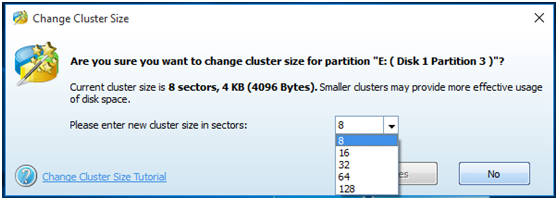
Step 3: Finally click “Apply” to finish the cluster change.
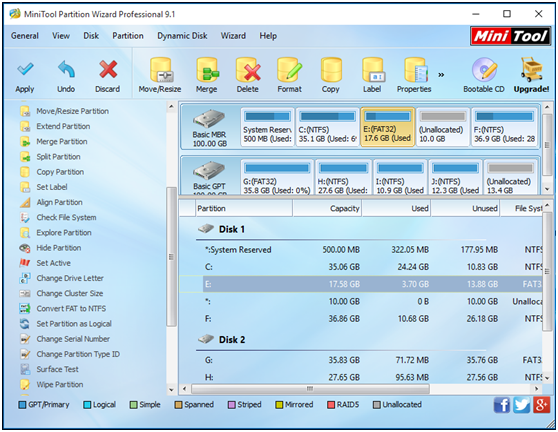
With the help of MiniTool Partition Wizard, you can easily change cluster size without formatting, which avoids data loss. If you also like it, please download the Professional Edition for a try.
Common problems related to partition magic and our solutions:
- Home
- |
- Buy Now
- |
- Download
- |
- Support
- |
- Contact us



