MiniTool Partition Wizard 8.1.1 - Server partition magic
- Convert NTFS to FAT.
- GPT Disk and MBR Disk interconversion.
- Copy Dynamic disk volume.
- Copy UEFI boot disk.
- Convert GPT-style Dynamic Disk to Basic.
- Move Boot/System volume for Dynamic Disk.
- Fully support UEFI boot.
Partition Wizard Server Edition 8.1.1

5% OFF!
Price: $129Hot Price: $122.55Server Partition Magic software - MiniTool Partition Wizard Server Edition. MiniTool Partition Wizard Server Edition is a server partition manager software as Partition Magic. MiniTool Partition Wizard Server Edition has efficient and safe disk ...
Server Partition Magic Resources
Server Partition Magic
Partition Magic For Server
- Configure Windows 10 to protect privacy
- back up Wndows 10
- Reinstall Windows 10 without Losing Data
- Back up System Files to Recovery Drive
- System Restore Fails with No Disk
- Windows Server 2019
- Automatic File Backup
- Steam Disk Write Error
- Speed up Windows 10
- File Record Segment Is Unreadable
- partition magic 8 server 2003
- partition magic 8 windows server 2003
- partition magic for 2003
- partition magic for windows 2000 server
- Partition magic for server 2000
- Partition magic for server 2003
- Partition magic for server 2008
- Partition magic server
- Partition magic server 2000
Check Windows File system
Sometimes, people are very disappointed to find that computers just crash or halt no matter how well they take care of them. There is a chance that files system may get corrupted or damaged if such crashes or halts occur. So we suggest users to check Windows file system regularly to ensure computers are running properly without errors. Of course, checking file system can also be used to fix file system errors if it is informed that there are damaged files in computer.
How to Check File System by Command
Take Windows Server as an example. Users want to check disk (g:).
They can use command line to do this job like this:
First, click “Run” and type “cmd” to enter the command interface. Then type “chkdsk g: /r /f” and press “Enter” to start the process.
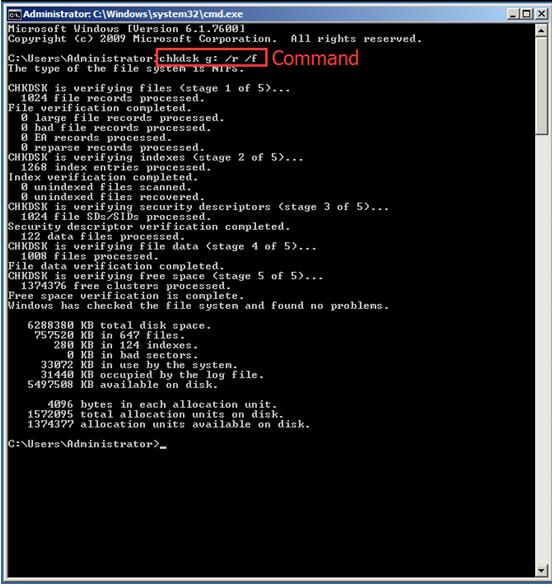
This command can scan, recover and fix the corrupted or damaged data. Outwardly, this method is easy. But for ordinary users who are not familiar with the commands, they have to search them on internet first. This may waste some time. Fortunately, there are some file system checking software designed to make this operation easier. MiniTool Partition Wizard is a good option.
As a kind of excellent partition software, MiniTool Partition Wizard devotes itself to offer good experience for users. Its functions are easy-to-use. Users don’t need to remember so many commands, because it just needs several clicks to complete the operation. The following is a good example.
How to Check File System by MiniTool Partition Wizard
Take Windows Server as an example.
As for the problem mentioned above in this article, if users want to check Windows file system, users should purchase MiniTool Partition Wizard Server Edition in MiniTool Partition Wizard Store (Purchase now), and install it on the computer.
Step 1. Launch MiniTool Partition Wizard Server Edition and enter its main interface. Then select the target partition and choose “Check File System” from the right click menu to continue.
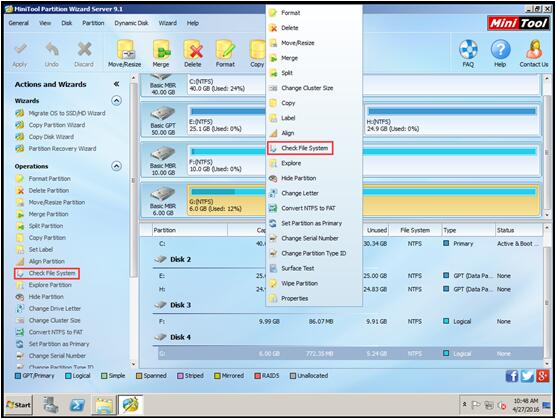
Tip: This function only works for partition with its own letter. If the partition doesn’t have a letter, please give a letter to it first and the specific steps can refer to “Change Volume Letter”.
Step 2. There are two options in this interface. One is to check only without fixing errors, the other one is to check and fix the detected errors at the same time. Users can select the option they want, and click “Start” to continue.
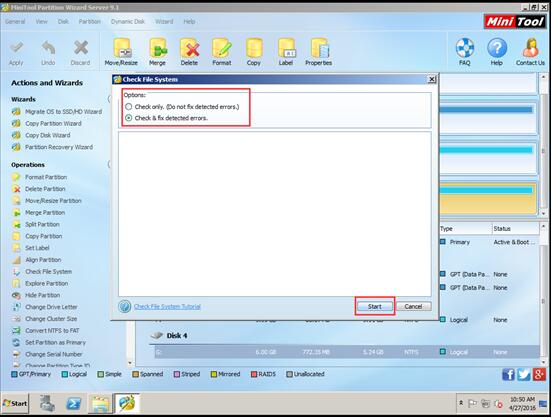
The checking results will be displayed in the interface.
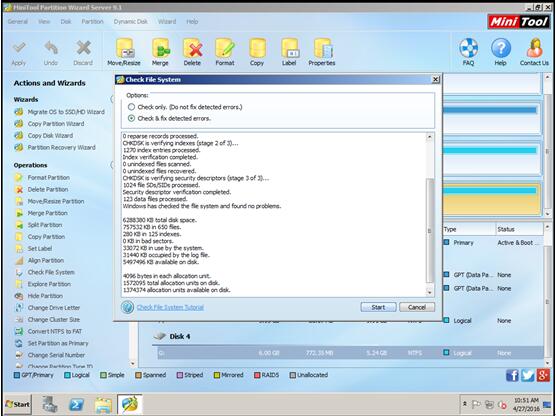
You can see that this is a very easy method to check files system in Windows. MiniTool Partition Wizard makes things simple.
If you are using other kinds of Windows editions, or you have your individual demands to maintain your computers, you can click here to download its free edition or purchase premium editions for further use. You can also visit its website to know more about MiniTool Partition Wizard.
- Home
- |
- Buy Now
- |
- Download
- |
- Support
- |
- Contact us



