MiniTool Partition Wizard 8.1.1 - Server partition magic
- Convert NTFS to FAT.
- GPT Disk and MBR Disk interconversion.
- Copy Dynamic disk volume.
- Copy UEFI boot disk.
- Convert GPT-style Dynamic Disk to Basic.
- Move Boot/System volume for Dynamic Disk.
- Fully support UEFI boot.
Partition Wizard Server Edition 8.1.1

5% OFF!
Price: $129Hot Price: $122.55Server Partition Magic software - MiniTool Partition Wizard Server Edition. MiniTool Partition Wizard Server Edition is a server partition manager software as Partition Magic. MiniTool Partition Wizard Server Edition has efficient and safe disk ...
Server Partition Magic Resources
Server Partition Magic
Partition Magic For Server
- Configure Windows 10 to protect privacy
- back up Wndows 10
- Reinstall Windows 10 without Losing Data
- Back up System Files to Recovery Drive
- System Restore Fails with No Disk
- Windows Server 2019
- Automatic File Backup
- Steam Disk Write Error
- Speed up Windows 10
- File Record Segment Is Unreadable
- partition magic 8 server 2003
- partition magic 8 windows server 2003
- partition magic for 2003
- partition magic for windows 2000 server
- Partition magic for server 2000
- Partition magic for server 2003
- Partition magic for server 2008
- Partition magic server
- Partition magic server 2000
How to Clone a Hard Drive
In general, when you discover that the existing hard disk is almost full, you may want to replace it by a new larger one unless you delete some unimportant data in it to release some space. Since you want to keep the data which are important, you may be searching for a good way to migrate those data to another hard drive. Then, how to clone a hard drive?
Some of you may figure out that you can copy them one by one to another hard drive. But, don’t you think it will take you a long time to finish it? Don’t worry. If you own a special partition manager, this process will be easy. And that tool is MiniTool Partition Wizard.
How to Clone a Hard Drive
MiniTool Partition Wizard is a piece of professional partition software which is specially designed for managing computer hard drives. The function “Copy Disk” of Free Edition can be used to clone hard drive. First, you should download and install it on your computer.
Step 1: Open and launch the software to enter the main interface. Click the source partition and choose “Copy” from the right click menu.
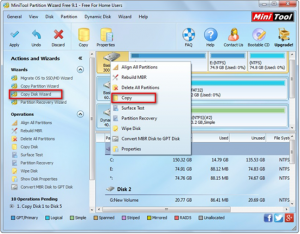
Step 2: In this window, select the target partition you want to copy source content to, click “Next” on the right-lower side, and you will get a warning which informs you that all the data on the target disk will be destroyed. Make sure that there are no important data in it or you have made an backup in advance, and then click “Yes” to continue.
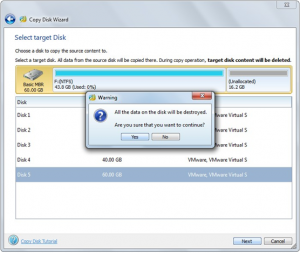
Step 3: In this window, you can choose one copy option according to your personal need. And if you are using advanced format disk and SSD, it recommends you to force to align partitions to 1MB to improve performance. Click “Next” to continue.
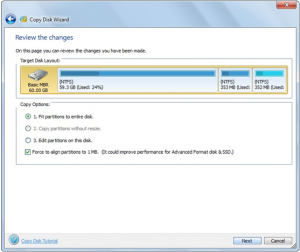
Step 4: This window tells you how to boot from the destination hard disk, if you copy a hard disk contains a system partition to another one hard disk. Then click “Finish” to go back to the main interface.
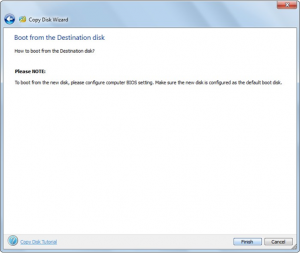
Step 5: Click “Apply” save the change.
Please notice that, if you are copying a hard disk contains a system partition, this software will ask you to restart your computer. Just do it.
With this software, you can save a lot of time to clone hard drive.
For more detailed information, you can also read this post: Clone Hard Drive with Best Disk Cloning Software.
- Home
- |
- Buy Now
- |
- Download
- |
- Support
- |
- Contact us



