MiniTool Partition Wizard 8.1.1 - Server partition magic
- Convert NTFS to FAT.
- GPT Disk and MBR Disk interconversion.
- Copy Dynamic disk volume.
- Copy UEFI boot disk.
- Convert GPT-style Dynamic Disk to Basic.
- Move Boot/System volume for Dynamic Disk.
- Fully support UEFI boot.
Partition Wizard Server Edition 8.1.1

5% OFF!
Price: $129Hot Price: $122.55Server Partition Magic software - MiniTool Partition Wizard Server Edition. MiniTool Partition Wizard Server Edition is a server partition manager software as Partition Magic. MiniTool Partition Wizard Server Edition has efficient and safe disk ...
Server Partition Magic Resources
Server Partition Magic
Partition Magic For Server
- Configure Windows 10 to protect privacy
- back up Wndows 10
- Reinstall Windows 10 without Losing Data
- Back up System Files to Recovery Drive
- System Restore Fails with No Disk
- Windows Server 2019
- Automatic File Backup
- Steam Disk Write Error
- Speed up Windows 10
- File Record Segment Is Unreadable
- partition magic 8 server 2003
- partition magic 8 windows server 2003
- partition magic for 2003
- partition magic for windows 2000 server
- Partition magic for server 2000
- Partition magic for server 2003
- Partition magic for server 2008
- Partition magic server
- Partition magic server 2000
SD Card Formatter
What Can the SD Card Formmater Do?
More often than not, you need to format your SD memory card, Micro SD card, USB flash drive, external hard drive or other storage devices with an SD card formatter. Then, perhaps you will ask: why need an SD card format tool to do disk formatting? What can this tool do for you? Here, let’s look at some cases.
1. Erase all data on the SD card.
2. Change file system, for instance, convert RAW to NTFS/FAT32 or convert NTFS to FAT32 to use SD card on some devices, like PS4.
3. Restore SD card to the full capacity.
4. Repair corrupted, unaccessible or unrecognized SD card.
5. Remove SD card write-protection.
6. Clean up viruses.
7. More…
Then, how to format SD card with the SD formatter? Four tools will be put forward.
Four Ways to Do SD Card Formatting
1. Windows Disk Management
For the most part, many computer users firstly think of Windows Disk Management, which can be used to manage your disk or partition, for example, format/delete/create volume and more. Just open this SD card format tool by clicking “Win + R” and inputting “diskmgmt.msc”. Then, select Format from the right-click menu. And, choose one file system from the list.
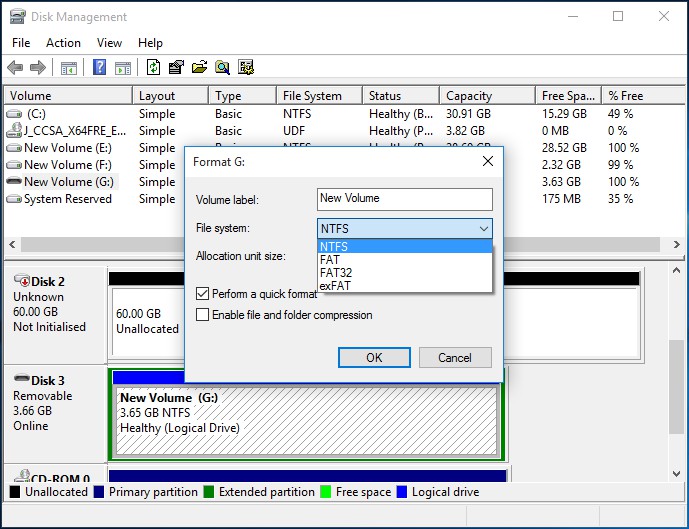
Suppose that you want to format the SD card partition large than 32GB to FAT32, Disk Management won’t allow you to do this job.
2. Windows Explorer
In addition, to format your SD card in Windows Explorer is another option. Just right click on the SD card, and then click Format to start the SD card formatting operation. Quick Format is checked by default. Then, click Start.
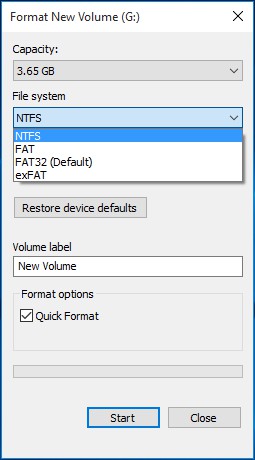
When formatting the SD card partition, you can still find this way has a limitation which is similar with Windows Disk Management. Besides, Windows was unable to complete the format is easy to appear.
3. Diskpart
Moreover, Diskpart is another solution to help you format the SD card. How to do this work with Diskpart? Follow the guidance.
1. Run diskpart.
2. Type some commands:
list disk
select disk n: n is the disk number of the SD card.
list par
select par n: n is the partition number of the SD partition
format fs=ntfs quick OR format fs=fat32 quick
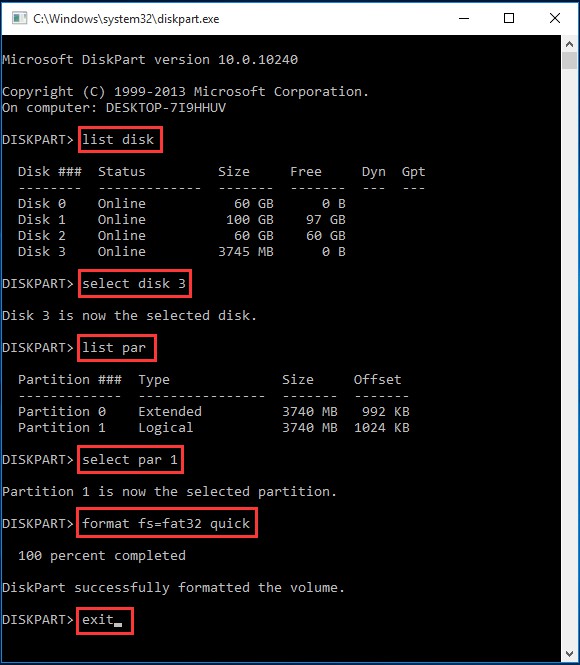
4. MiniTool Partition Wizard
In addition to the above three SD card formatters, some of you choose a third-party program to finish formatting successfully. Here, MiniTool Partition Wizard Free Edition is worthy of being suggested. As a professional partition magic, it can be used to format disk partition with ease. And, this formatter can help to format SD card to many kinds of file system, such as NTFS, FAT32, FAT, exFAT, Ext2, Ext3, Ext4, Linux Swap. Download it to have a try.
Step 1: Select the SD card, and then click Format Partition in the action panel.
Step 2: Then, select one file system from the list. Usually, we choose FAT32.
Step 3: Click Apply to execute this operation.
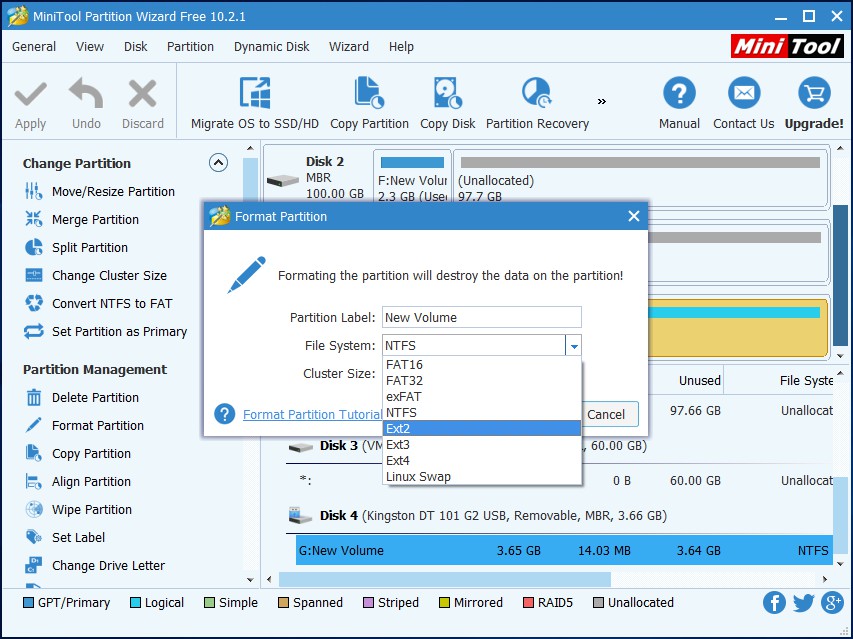
In conclusion, we tell you four different ways to format your SD card. Please choose one depending on the actual case. Here, this post – SD Card Formatter | How Do I Format SD Card Quickly shows you more details.
Common problems related to partition magic and our solutions:
- Home
- |
- Buy Now
- |
- Download
- |
- Support
- |
- Contact us



